PopOS on ASUS ROG Zephyrus G14 Laptop
Install the latest version of PopOS alongside Windows 10 in a multi-boot setup. Follow similar steps to install Ubuntu as well.
Update - PopOS 21.10 and newer#
I recommend using the latest version as most of the features will work out of the box without needing to install adding packages as documented.
Still doesn’t work:
- Fingerprint login
- Microphone mute & ROG button on the top of the keyboard
- Function keys to control fan speed
Demo Mode on Live USB#
Fast startup option in Windows 10 and the secure boot option in BIOS need to be disabled
- Download the latest version of PopOS with NVIDIA drivers ISO from the official site
- Create a live USB following the guide
- Restart the laptop and press or hold the
ESCkey when on the screen with theRepublic of Gamerslogo - Select the second EFI partition to boot into PopOS from USB
- Follow the guide to try the Demo Mode
Install on SSD#
The steps below are to install PopOS and keep the Windows 10 system intact
-
Click
Custom (Advanced)to make a new partition on SSD for PopOS -
Click on
Modify Partitions -
Right-click on the primary SSD partition of around 450+ GB and select resize.
-
Enter the sum of sizes for the new partitions and click on the
Resize/Movebutton to create a new unallocated partitionName / Label Size File System Use as EFI 500 MiB fat32 Boot PopOS Min. 20 GiB ext4 Root (/) Swap Optional linux-swap Swap -
Right-click on the unallocated partition and create new partitions as the above table
-
After partitions are modified, click on the green tick to create them on SSD
-
Find the new partitions and toggle the
Use Partitionoption and chooseUse asaccording to the above table -
Click on
Erase and Install -
Click on
Restartwhen the installation is complete
After installation, the laptop will load PopOS by default. To use Windows 10, press or hold the
ESCkey when on the screen withRepublic of Gamerslogo and selectWindows Boot Managereach time.
Setup after installation#
Monitor over USB-C#
Make sure NVIDIA Graphics is enabled for this feature to work. Please click on the battery icon on the taskbar, and again on the battery menu.
System Time in Windows & PopOS#
Update the below timedatectl configuration in PopOS. Details are available at support.system76.com
timedatectl set-local-rtc 1 --adjust-system-clock
Verify the change by executing the below command. You should see the RTC in local TZ configuration as yes.
timedatectl
ASUS Packages (Only on PopOS 20.10 and older)#
Install the below packages to use the function key combinations, Animatrix display, fan speed, and graphic modes. A complete list of features is available at gitlab.com.
Add these packages using the package manager
echo "deb https://download.opensuse.org/repositories/home:/luke_nukem:/asus/xUbuntu_20.04/ /" | sudo tee /etc/apt/sources.list.d/asus.list
wget -q -O - https://download.opensuse.org/repositories/home:/luke_nukem:/asus/xUbuntu_20.04/Release.key | sudo apt-key add -
apt-get update
apt-get install dkms-hid-asus-rog dkms-asus-rog-nb-wmi asus-nb-ctrl
Volume Control (Only on PopOS 20.10 and older)#
Add below lines to the file at location /usr/share/pulseaudio/alsa-mixer/paths/analog-output.conf.common, just before the [Element PCM] section. It will also make the mute the microphone button usable.
[Element Master]
switch = mute
volume = ignore
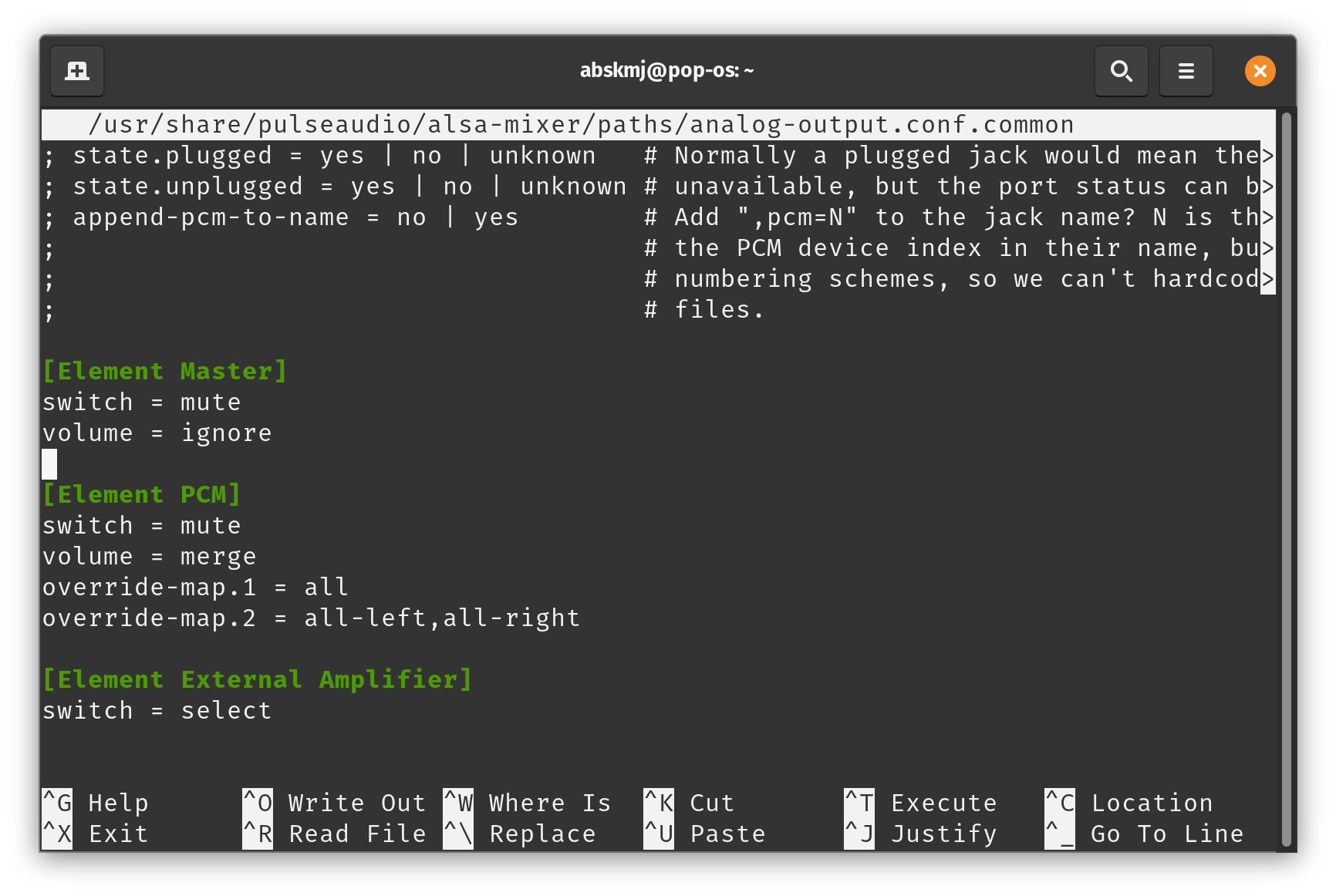
Text on screen too small (Only on PopOS 20.10 and older)#
Out of the box, the text on the screen is too small to read. Enable Fractional Scaling in Settings > Displays to 125% or 150% for comfortable reading.
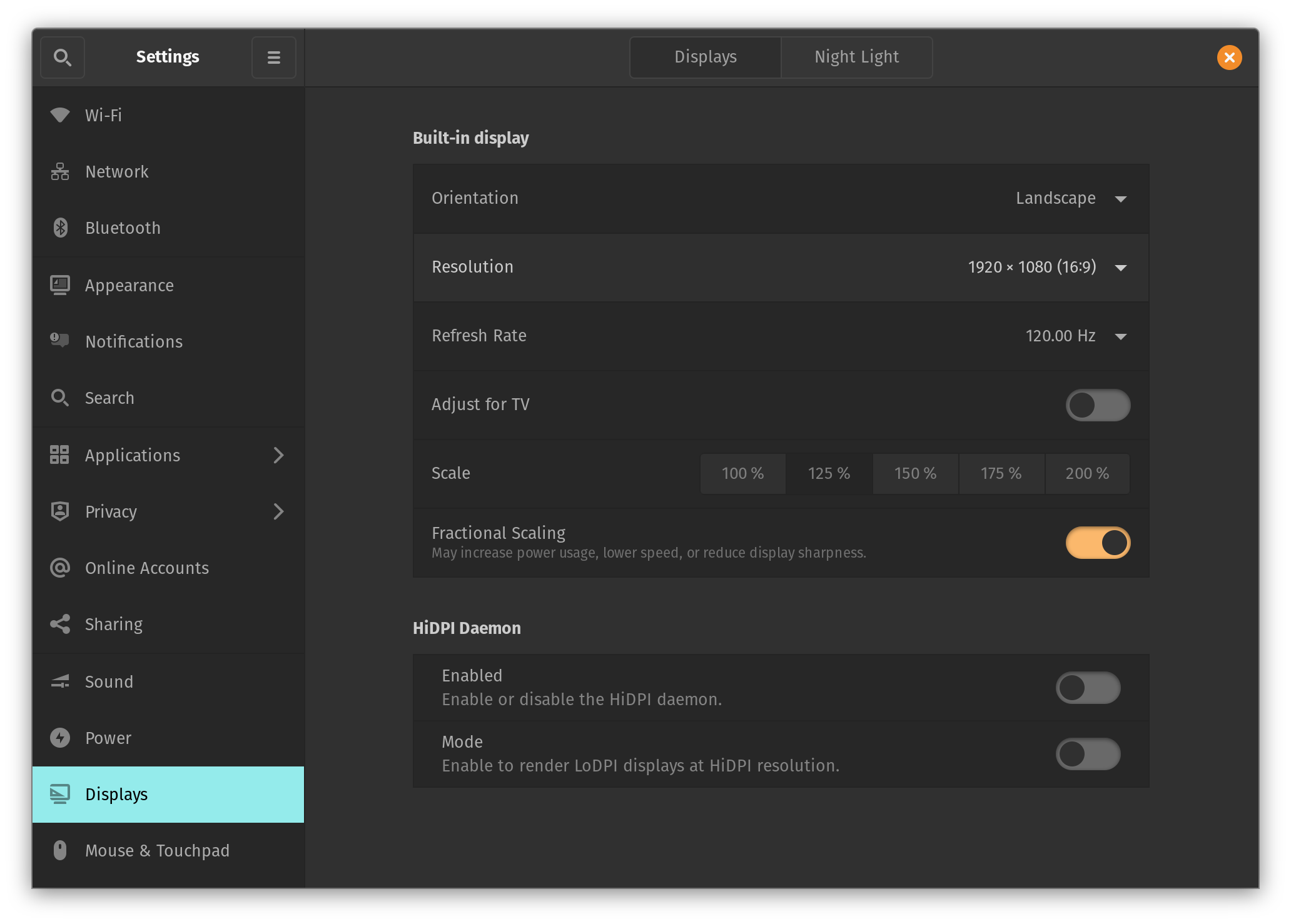
Test Laptop#
ASUS ROG Zephyrus G14 GA401IH-HE012T
- AMD Ryzen 5 4600HS
- NVIDIA GeForce GTX 1650 4GB GDDR6 VRAM
- 8GB DDR4 3200MHz SDRAM
- 512GB M.2 NVMe PCIe 3.0 SSD
- Without Anime Matrix
References#
- ASUS G14 Ubuntu 20.04 Setup at reddit.com
- DKMS installable module for ASUS ROG laptops at gitlab.com
- Installing Linux (Pop_OS!) on Asus Zephyrus G14 at heinbio.me